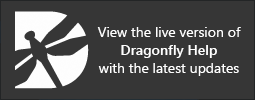Vector Field Properties and Settings
Settings for visualizing vector fields in 3D views, as well as basic information about the selected vector field, are available in the Data Properties and Settings panel, shown below.
Vector field properties and settings
A. Vector field list B. Information C. Vector field settings D. Scalar information E. Clip
For the selected item in the top section of the Data Properties and Settings panel, the lower section shows basic information about the vector field, as well as settings that can used to modify its appearance. Other settings
All datasets that are available are listed in the top section of the Data Properties and Settings panel.
- Click the Vector Field
 icon at the top of the panel to see only the available datasets (see Filters for information about filtering the listed items).
icon at the top of the panel to see only the available datasets (see Filters for information about filtering the listed items). - Click the Eye icon on the left side of an item and then the 3D icon on the right side to show or hide the vector field in 3D view of the currently selected scene (see Visibility and Color/LUT Controls for more information about changing the visibility of objects).
- Select a vector field to view basic information about the object and to select settings to modify its appearance.
- Right-click the vector field to access functions for computing scalar values, exporting data, and executing macros (see Vector Field Pop-Up Menu).
The following information is available for the selected vector field.
| Item | Description |
|---|---|
| Name | Indicates the name of the selected vector field. |
| Number of vertices | Indicates the total number of vertices computed for the selected vector field. |
| X size | Indicates the dimension of the selected vector field in the X axis. |
| Y size | Indicates the dimension of the selected vector field in the Y axis. |
| Z size | indicates the dimension of the selected vector field in the Z axis. |
The following settings are available for adjusting the visualization of the selected vector field.
| Item | Description |
|---|---|
| Show arrow head |
If selected, arrow heads will appear on each vector in the field.
Note To increase interactivity speed during manipulations, arrow heads are removed during manipulations. |
| Use direction as color |
If selected, each Euclidean vector will be colored according to its orientation — X in red, Y in green, and Z in blue.
If not selected, each Euclidean vector will be colored according to the anisotropy value computed in the output anisotropy dataset. Coloring is selectable in the LUT drop-down menu. |
| Center at origin | If selected, vectors will be centered at their origin. If not, the tail of the vectors will be at the origin. |
| Normalized modulus | If selected, the length of each directed line segment will be equal, regardless its magnitude. |
| Length slider | Lets you adjust the length of the Euclidean vectors in the selected vector field. |
| LUT |
Lets you select the colors that will be applied to mapped anisotropy values.
Note This option is not available whenever the Use direction as color option is selected. |
| Range | Lets you threshold the minimum and maximum values that are displayed. |
Available only for vector fields with scalar information. For example, displacement values mapped from a displacement module or other values computed in the Compute Measurements dialog (see Computing Measurements for Vector Fields).
Scalar information box

| Item | Icon | Description |
|---|---|---|
| Use scalar values for LUT | - | If checked, the colors of the applied LUT will be mapped to the scalar values of the selected measurement. |
| Measurement | - |
Indicates the selected measurement. You can choose the measurement you want to view in the drop-down list.
Min… Indicates the minimum value of the selected measurement. Max… Indicates the maximum value of the selected measurement. |
| Histogram |
|
Lets you plot and analyze selected scalar values on a histogram, as shown below (see Analyzing Histograms and Creating Classes ). |
| Export |
|
Lets you export the scalar values contained in the selected vector to a CSV file (see Exporting Scalar Values from Vector Fields). |
| Import |
|
Lets you import scalar values from a CSV file (see Importing Scalar Values from CSV Files). |
The Clip tool allows you to clip interactively along orthogonal and oblique planes in 3D views of the selected vector field with a box shape, as shown below (see Adding and Editing Shapes).
Clipped vector fiedls
Do the following to clip a vector field:
- Click the Clip
 tool on the Clip panel that appears on the Data Properties and Setting panel.
tool on the Clip panel that appears on the Data Properties and Setting panel. - Drag a face of the box to move a plane up and down or in and out. Each plane of the 6 sides of the parallelogram can be moved independently.
- Drag any of the control points to rotate a side of the parallelogram.
- Translate the box by dragging from the central control point.

Vector fields can be examined in 3D views.
- Select a 3D view in the workspace.
- Select the required vector field in the Data Properties and Settings panel.
Information and settings related to the selected vector field appear below the listed items in the Data Properties and Settings panel.
- Make the vector field visible by clicking the Eye icon.
The vector field appears in the 3D view at the default settings, in which each vector is colored according to the degree of anisotropy values computed in the output dataset.
- Adjust the settings in the Vector field settings box, as required.
- You can uncheck the Show arrow head option to improve the visibility of the vectors in the field.
- You can adjust the length of the vectors, as well as select a different color mapping scheme in the LUT drop-down menu.
- You can threshold the minimum and maximum values that are displayed with the Range sliders or by entered new values in the Min and Max range boxes.
- You can color each vector according to its orientation by checking the Use direction as color option. If this option is selected, vectors oriented in the X axis will be colored red, vectors oriented in the Y axis will be colored green, and those oriented in the Z axis will be colored blue.
Note See 3D Scene's View Properties for information about adjusting the properties of the 3D scene view.
-
Apply clipping, if required, to clip interactively along orthogonal and oblique planes in 3D views of the vector field (see Clip Tool). You should note that clipping is applied by default to vector fields. Do the following to clip a vector field
- Click the Clip
 tool on the Clip panel that appears on the Data Properties and Setting panel.
tool on the Clip panel that appears on the Data Properties and Setting panel. - Drag a face of the Clip box to move a plane up and down or in and out. Each plane of the 6 sides of the parallelogram can be moved independently.
- Drag any of the control points to rotate a side of the parallelogram.
- Translate the Clip box by dragging from the central control point.
- Click the Clip